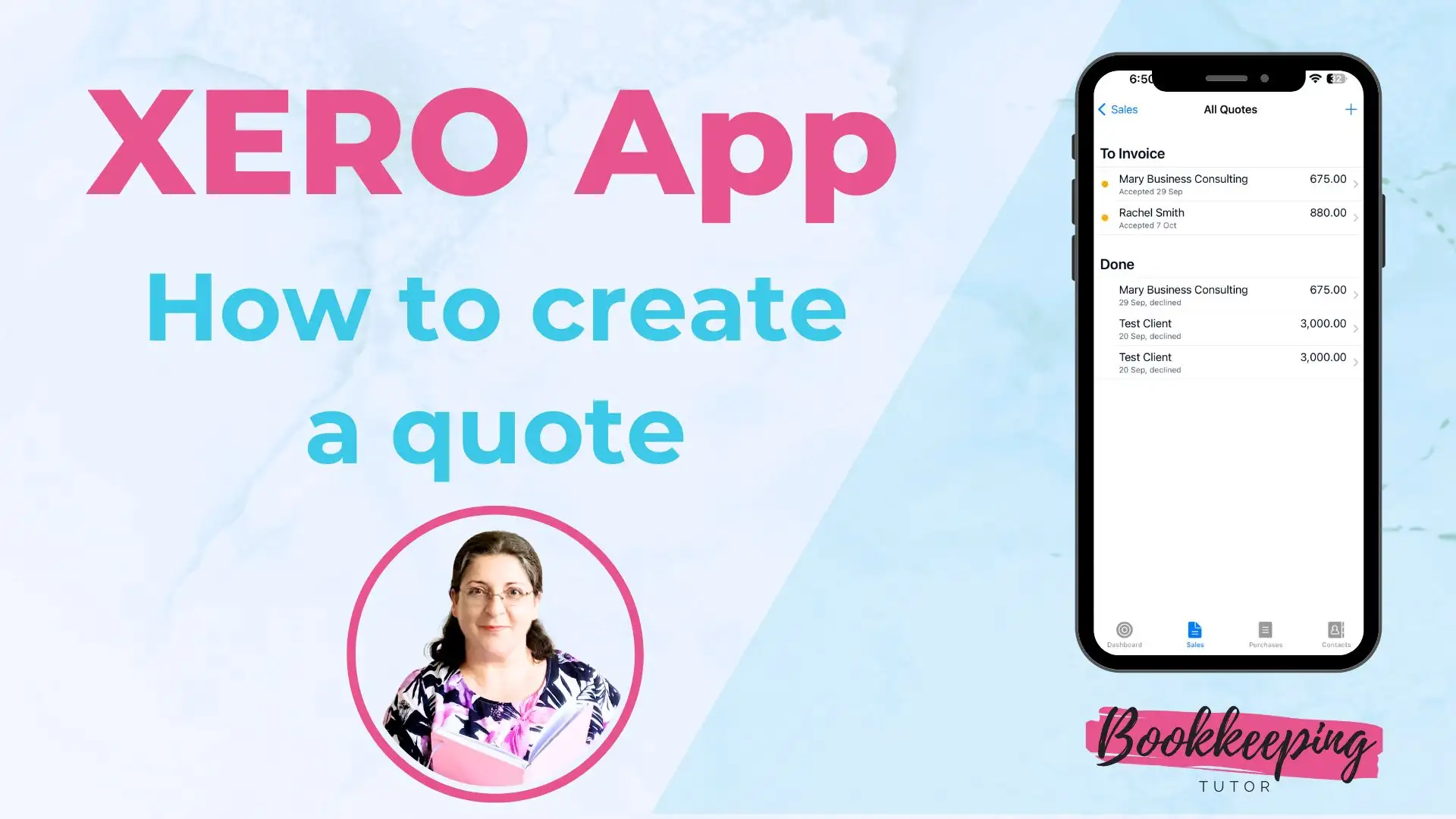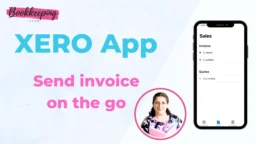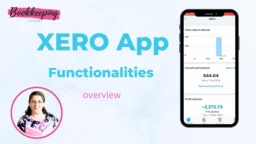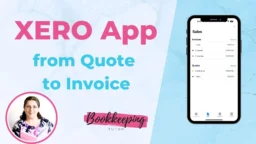Introduction
This tutorial is about the Xero App, which is the app version of the cloud-based Xero accounting software.
In this tutorial, you’ll learn the step-by-step process of creating a quote and sending it to your customer from the Xero App.
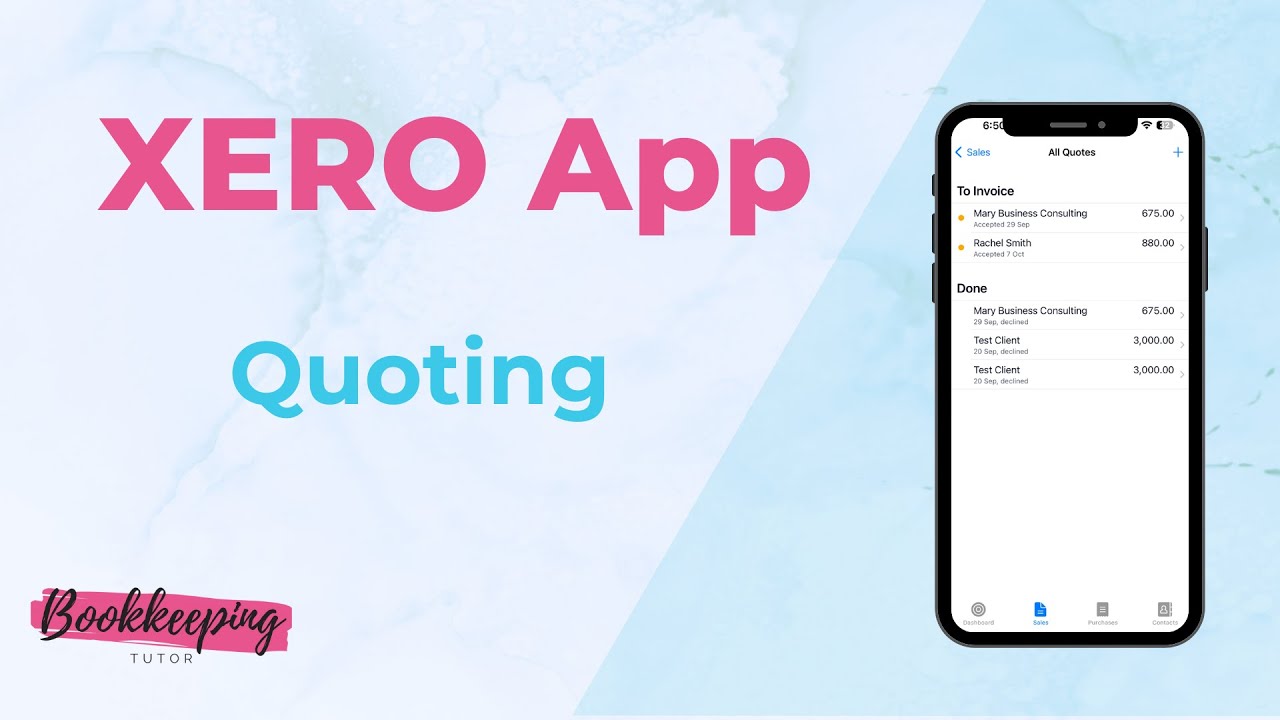
Create a quote
- on the dashboard, click on the Plus sign and choose Create Quote
- fill out the form:
- who is it for: choose the customer from the list or create a new one
- set the expiry date
- add the items (aka products or services you’re quoting)
- add title and summary (if needed)
- add reference number (optional)
- add terms (optional but recommended ☺️ )
- attach a file (optional)
- quick review
- finalise the quote
- quick review
- finalise the quote
Takeaway
Creating a quote from scratch in Xero App is super easy – just follow the prompts, and you’re done in a couple of minutes. As always, a quick review is needed before sending it to your client.
Good luck with the Xero App!
I believe in You: you’re a champion 🏆
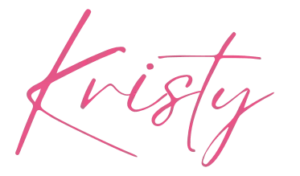
PS: If you’d like to learn more about the Xero App’s functions, please check out the other blog posts on Xero App by 👉 CLICKING HERE.