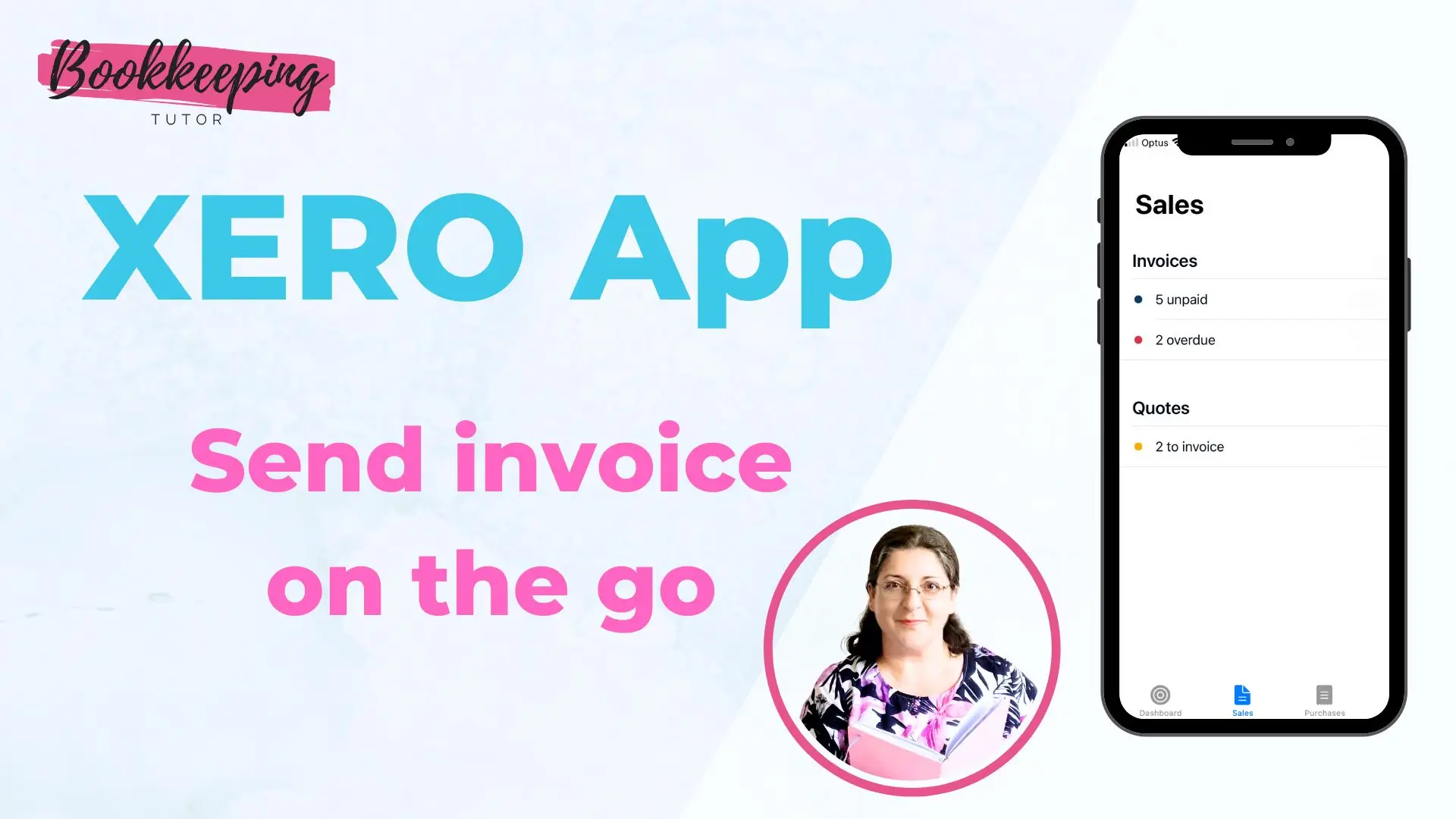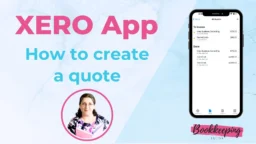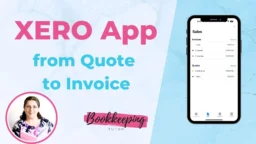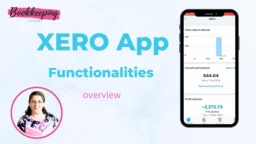Introduction
This tutorial is about the Xero App, which is the app version of the cloud-based Xero accounting software.
In this tutorial, I’ll show you how to create an invoice and send it to your customer from the Xero App.
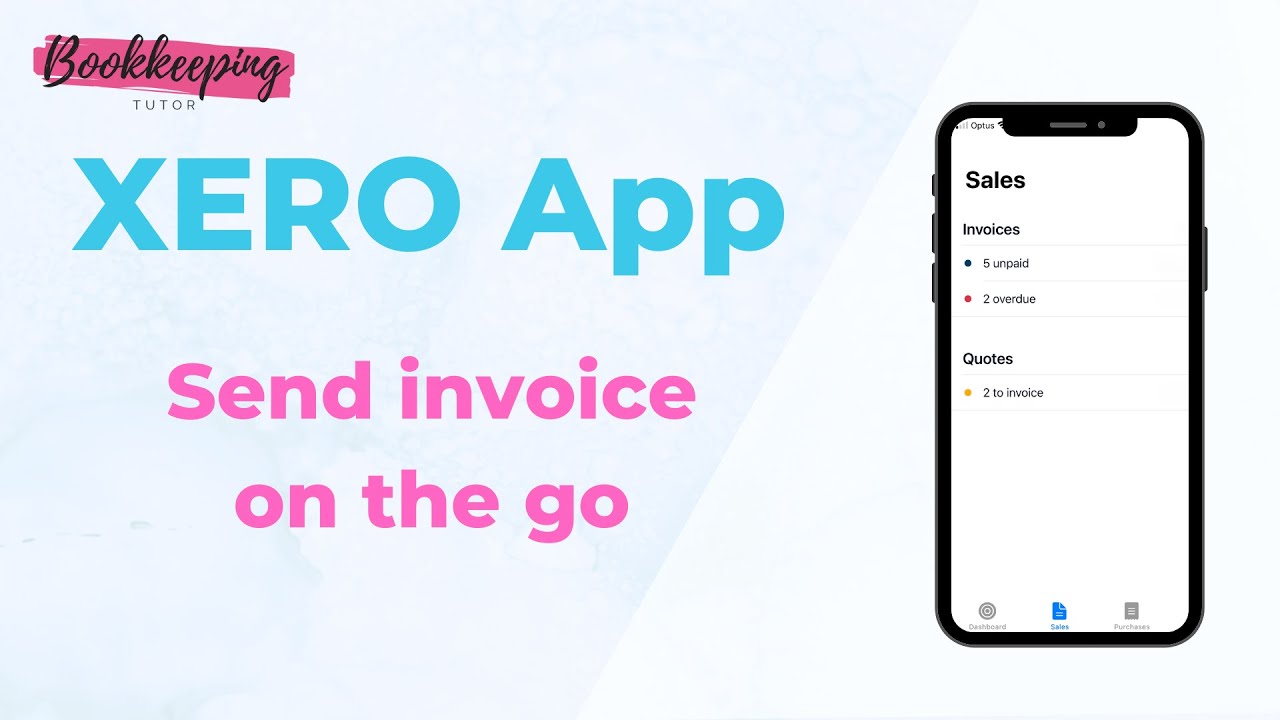
Create an invoice
- on the dashboard, click on the Plus sign on the top right corner and choose Create Invoice
- fill out the form:
- who is it for: choose the customer from the list or create a new one
- set the invoice date and due date
- add the items (aka invoice lines)
- add reference number (optional)
- attach a file (optional)
- quick review
- finalise the invoice
- save it for later or
- approve it without sending it or
- send it to your client (automatically approves the invoice ☺️)r
Takeaway
Creating a stand-alone invoice from scratch in Xero App is super easy – just follow the prompts, and you’re done in a couple of minutes. As always, only a bit of attention to detail and a quick review are needed before sending it.
Good luck with the Xero App!
I believe in You: you’re a champion 🏆
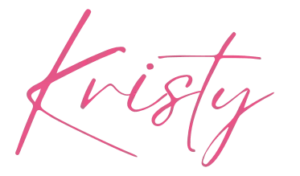
PS: If you’d like to learn more about the Xero App’s functions, please check out the other blog posts on Xero App by 👉 CLICKING HERE.